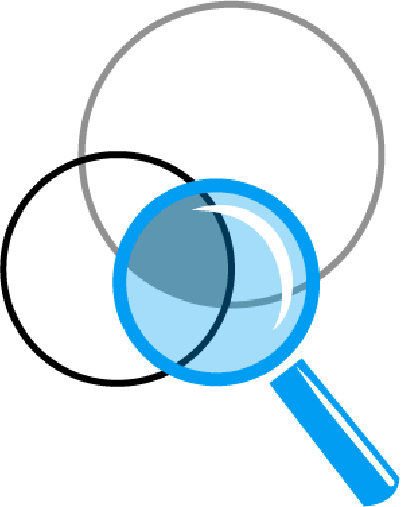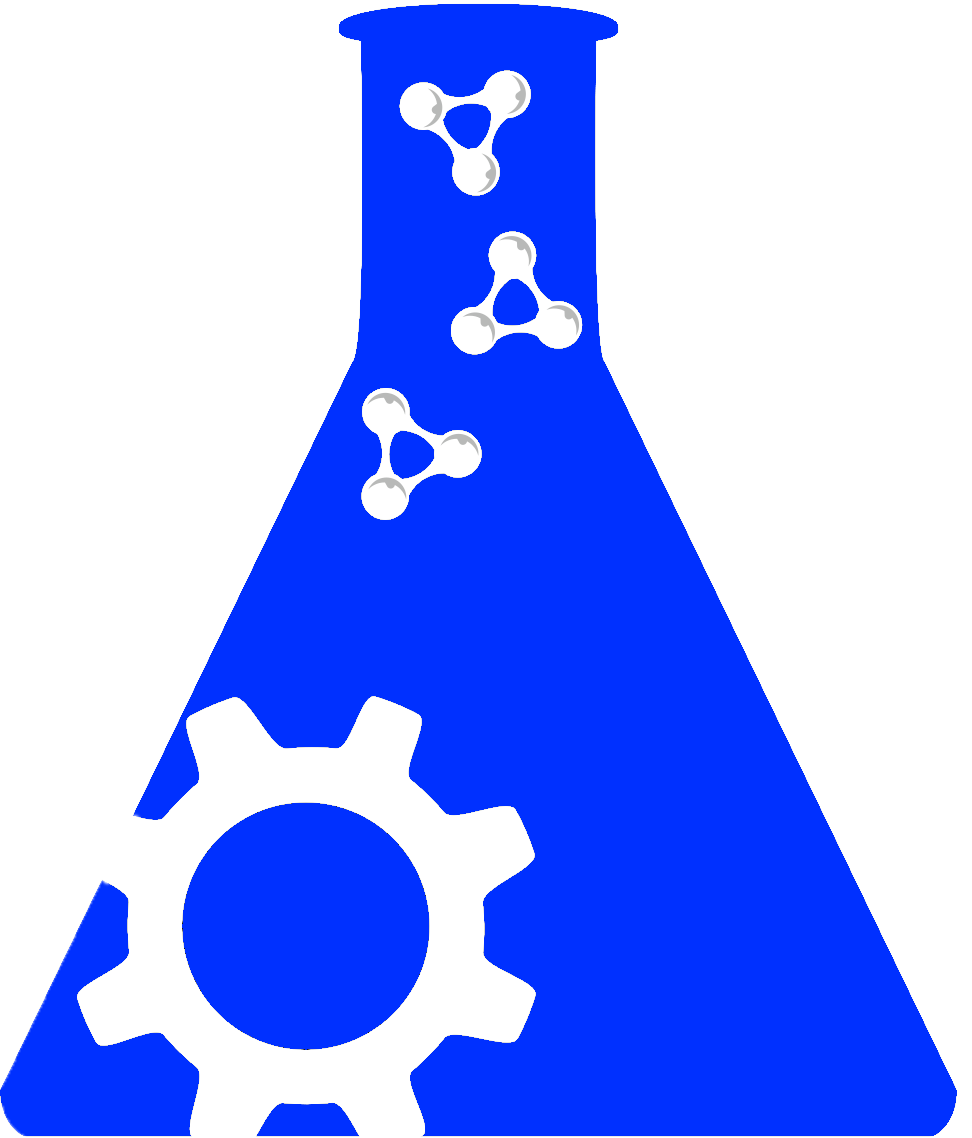Leaving Community
Are you sure you want to leave this community? Leaving the community will revoke any permissions you have been granted in this community.
Search Features and Tips
The best way to learn how things work is to dive in and explore the system, but here are a few tips to get you going.
QUERY SYNTAX AND FEATURES
Boolean Operators: Default behavior links multiple search terms with an implicit "AND" operator ("mouse fgf8" is seen as "mouse AND fgf8"). The "OR" operator is supported as well if included in the query ("fgf8 OR fgf4"). Finally, a minus sign (-) serves as a NOT operator, ("fgf -fgf8").
Special Characters: Search supports use of an asterisk (*) as a wildcard character to bring back all results. Search terms can be grouped using double quotes to define precise combinations of terms in a query. Search is not case sensitive.
Punctuation and Symbols: Many catalog numbers, genes, and resource names can contain special characters that can confound searching. Most punctuation (dashes, colons, slashes, periods, etc) is accommodated in searches. However if you are not finding results for a heavily punctuated search string, try simplifying it to the most important or unique elements from the string. For example, reduce the Rat genotype " SS.BN-(D8Rat163-D8Rat81)/Mcwi " to " D8Rat163 D8Rat81 ". Finally, greek symbols common in gene names (e.g. "TGF-beta", "eif2-alpha") are not indexed or displayed in search and should be omitted from search terms. Use auto-complete support here when available to find appropriate term for your gene.
Terminological Support: Controlled vocabularies support a dynamic auto-complete function that displays vocabulary terms matching the search string as you type.
RESOURCE-SPECIFIC SEARCH TIPS
Antibody Searches: The most useful search terms for antibodies include a vendor and catalog number (e.g. "GeneTex GTX95689"). If this information is not known or relevant for the antibody you seek, the name of the targeted gene product and source organism are effective additional search terms. Including other descriptors such as clonality can further narrow your results (e.g. "FGF8 goat polyclonal"). We recommend omitting the string "anti-" from searches, as this prefix is often not included in antibody names and can limit results returned. For example, the search above returns more results while a search for "anti-FGF8 goat polyclonal" returns none.
Organism Searches: Searches can be restricted to a specified species before a query is run by selecting your organism of interest from the drop-down menu to the left of the search box. Use a catalog number or genotype identifier along with its source when known (e.g. "ZDB-GENO-070209-1 ZFIN"). When this information is not known or applicable, the species of organism and the name of any altered genes and variant alleles are the most effective search terms (e.g. "zebrafish fgf8a ti282a"). Additional information such as the genetic background or known phenotypes can also help focus search results if needed. Note that searching for the exact organism name or genotype can also return results, but the idiosyncratic formatting conventions and punctuation used by different sources can make this a challenge.
Software Tool and Database Searches: If a SciCrunch Registry identifier is known, this can be the most effective way to find your resource (e.g. "SCR_003070" or "nif-0000-30467"). If such an identifier is not known or not yet linked to your resource, try searching for some combination of the name of the tool, its providing organization, and various other descriptors of the services it provides (e.g. "Brainstorm University Southern California"). Note that it is always safest to omit trivial terms from searches (e.g. "of", "the").
EXPLORING AND REFINING SEARCH RESULTS
Search results are presented in a list view showing the name and key attributes of each returned resource. The following features facilitate their further exploration:
1. Query Explanation: View indexed terms that were responsible for returning these results by hovering over the blue "Included Terms" box at the top of this list.
2. Facet Search on Key Attributes: Use the facet list on the left panel to filter results based on the attributes provided.
3. See Full Record for a Given Result: Click the "See Full Record" icon below a given search result to open a pop-up showing its full data record.
4. Display Results in Table View: Follow the "See more results from this source" link for a given result to present a tabular view of all results from that source, which includes additional metadata.
5. Column Search from Table View: In the table view, click the column headers and expose a search box to search only on values in a particular column (e.g. searching only the affected gene column for the string ("p53").
More information and features for navigating and filtering on this tabular view to come soon . . .
Thanks to Joanne Berghout from Jackson Labs, please take a look at the instructions for obtaining your mouse identifiers if you only have the publication.